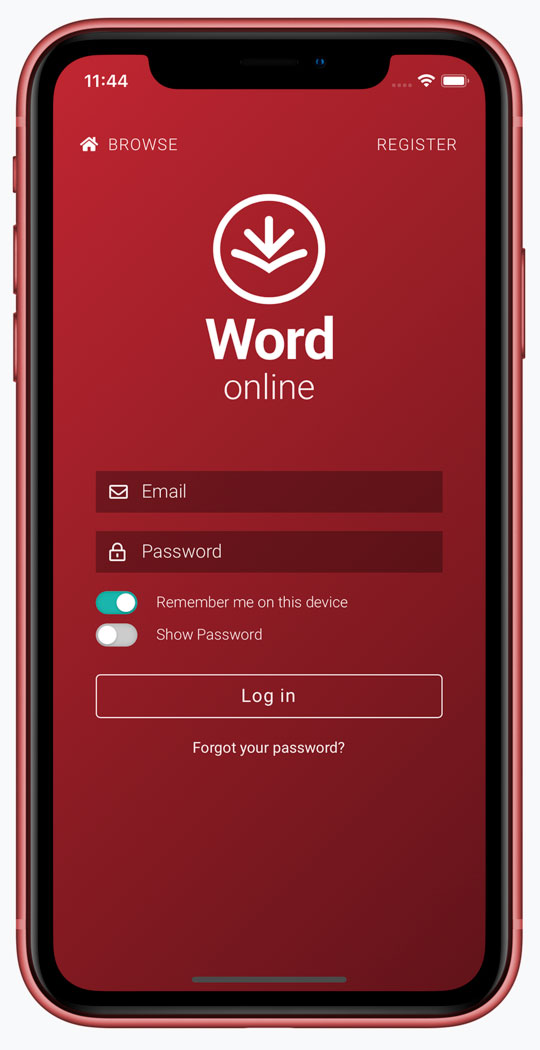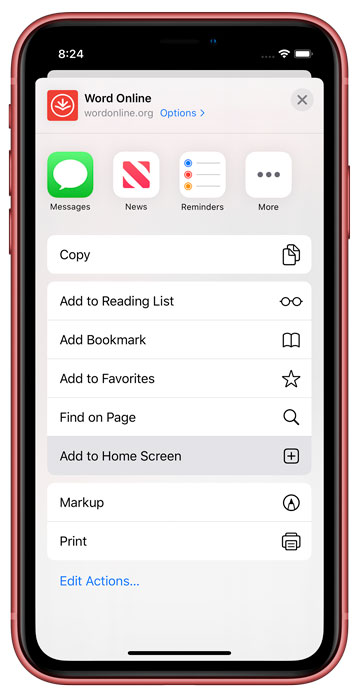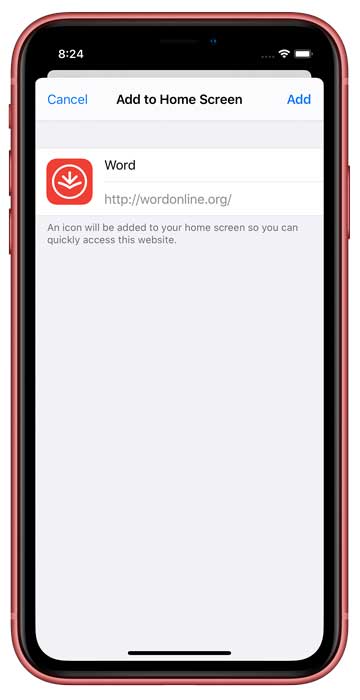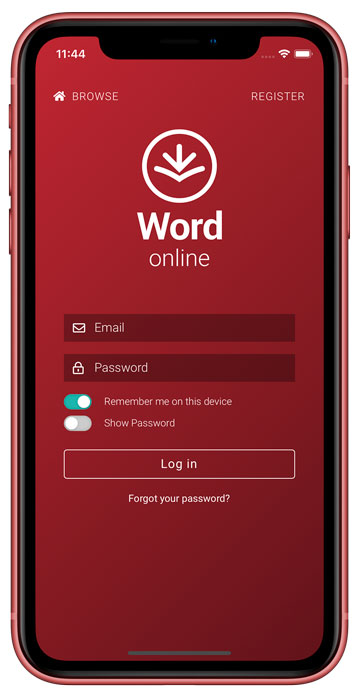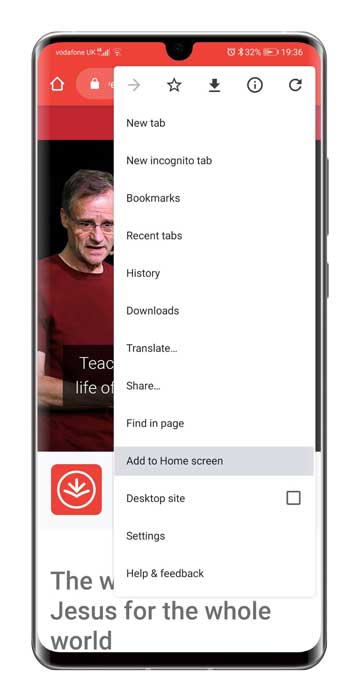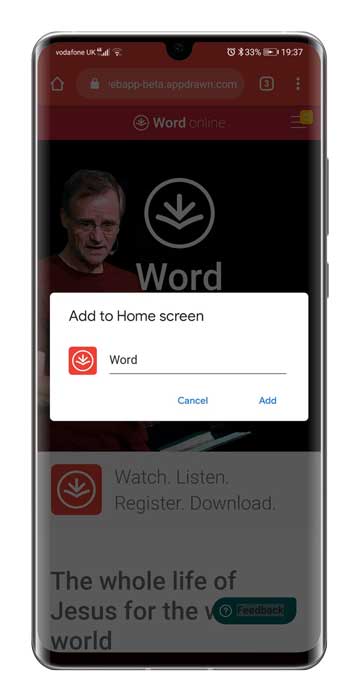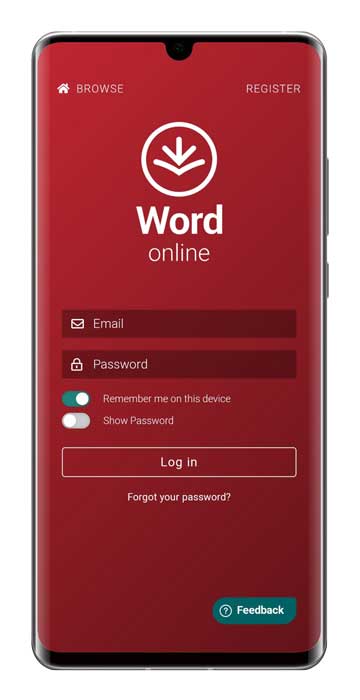Saving the Web App to your iPhone Homescreen
Enjoying a fullscreen experience from the Word Online Web App is as easy as 1,2,3...
Step 1
Visit https://wordonline.org from Safari on your iPhone (or iPad).
Tap the 'Share' icon at the bottom of the screen, and scroll until you see the 'Add to Homescreen' button, and click that option.
On an iPad, the share icon is at the top of the screen.
Step 2
When the dialog launches, label the bookmark as you'd like.
Short names are usually best.
Step 3
Locate the bookmark that has been created (this is sometimes on a different screen). Click to launch in fullscreen mode.
Step 4
Log in (or register) to benefit from additional features, such as 'Up Next' and synced progress between all of your devices.
Saving the Web App to your Android Homescreen
Enjoying a fullscreen experience from the Word Online Web App is as easy as 1,2,3...
Step 1
Visit https://wordonline.org from Chrome on your Android device.
Tap the browser options icon that appears on the right when at the top of the screen, and scroll until you see the 'Add to Homescreen' button, and click that option.
Step 2
When the dialog launches, label the bookmark as you'd like.
Short names are usually best.
Step 3
Locate the bookmark that has been created (this is sometimes on a different screen). Click to launch in fullscreen mode.
Step 4
Log in (or register) to benefit from additional features, such as 'Up Next' and synced progress between all of your devices.